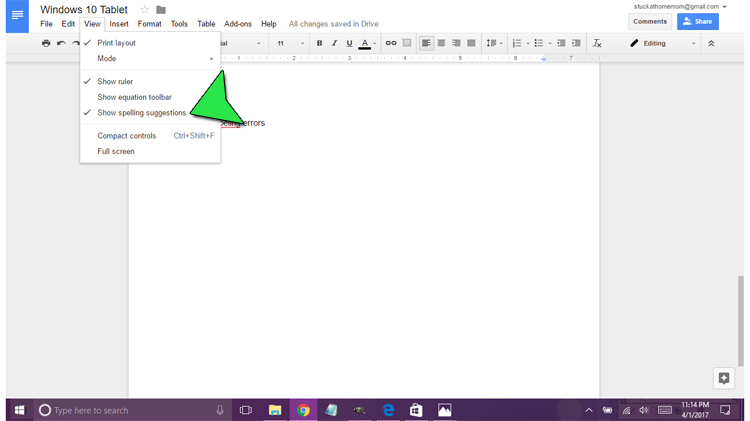STUPID GOOGLE DOCs.
I’m typing away thinking I must be spelling everything correctly when suddenly I realize that I have spelled my daughter’s name correctly and the Spell Check in Google Doc’s hasn’t underlined it as a misspelled word. I started going through the document realized that I had spelled a half a dozen words incorrectly. What the Heck! It was working yesterday!
I frantically started searching the internet looking for answers, but no one seems to have the answer – just lot of stupid advice that didn’t work.
I installed apps, I used the manual spell check option, but I want the document to be spell checked as I type – damn it!
After hours …. actually months …. of searching, I found the answer, on my own, by accident.
In your Google Doc, click View > Show Spelling Suggestions – You’re done!
Now Google demands that each blog post have 350+ words to be indexed in Google search. I’m up to 159. I need to write at least 150 more on this subject so please forgive me as I over explain the processes.
To fix Google Docs Spell Check you must open a Google Document. To do this open your Google Drive. Click New. Once you click New you will get a drop down. Click Google Docs. Once you click Google Docs wait for several seconds while Google Creates a new Document for you.
Once Google has created a new document for you, give the Document a name. Then type a few words. Make sure you spell several words incorrectly.
Once you have your incorrect words spelled. Click View. Once you click View you will see a drop down. Find Show Spelling Suggestions.
Once you click Show Spelling Suggestions make sure that Google Finds your spelling mistakes.
If Google Docs Spell Check doesn’t find your incorrectly spelled words you will probably need to clear your Browser Cache. Google Chrome has a miserable way of holding on to the past. So you can refresh the page several times and still have the same problem even when you’ve corrected the problem. You can test this in FireFox, but if you like using Chrome you will need to clear the Browser Cache before you can see the changes in Google Docs Spell Check.
And now I’m up to nearly 400 words. Please SHARE on FaceBook, Twitter and Everywhere else!!
Thank you,