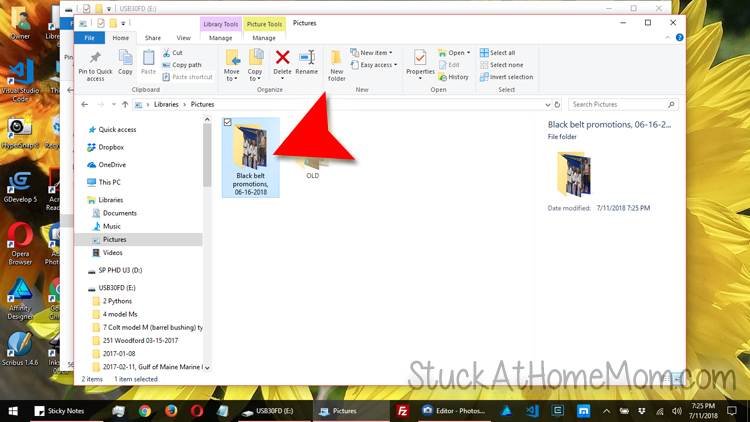Plug the flash drive into the USB port on the side of your computer/laptop.

Click on the Folder Icon on your status bar or on your desktop.
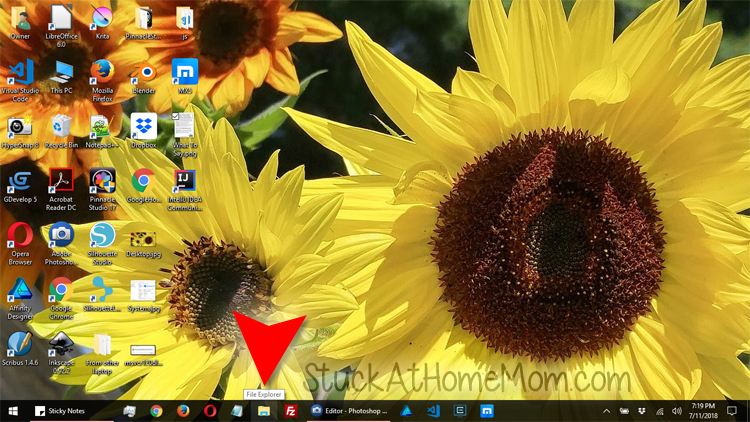
Click on the Flash Drive.
Typically the Flash Drive is letter D, E, F, G and so on.
NOTE: the C drive is usually your hard drive.
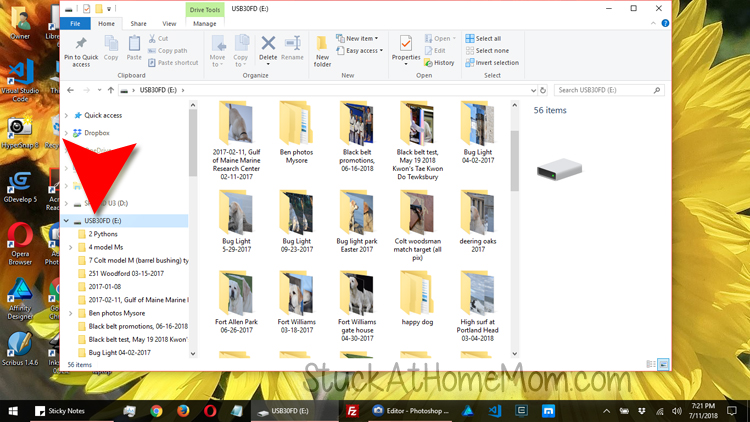
Once you have located the folder, file or image on your flash drive, RIGHT click on it.
LEFT click Copy
The folder, file or image is not temporarily saved to the clipboard
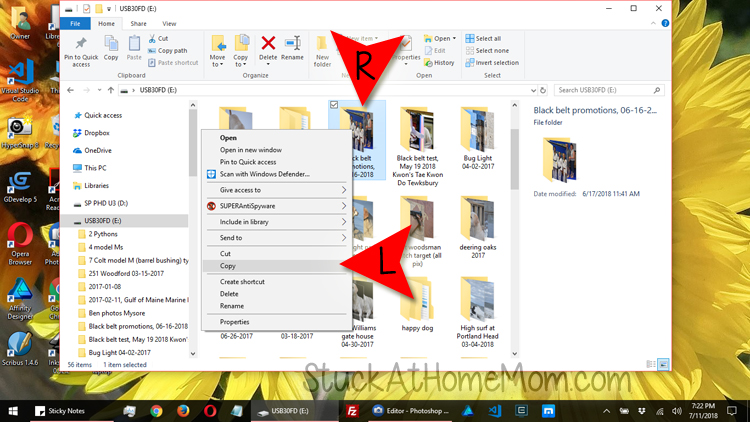
Now you need to put the image some where.
RIGHT click on the folder you have open.
Left Click File Explorer
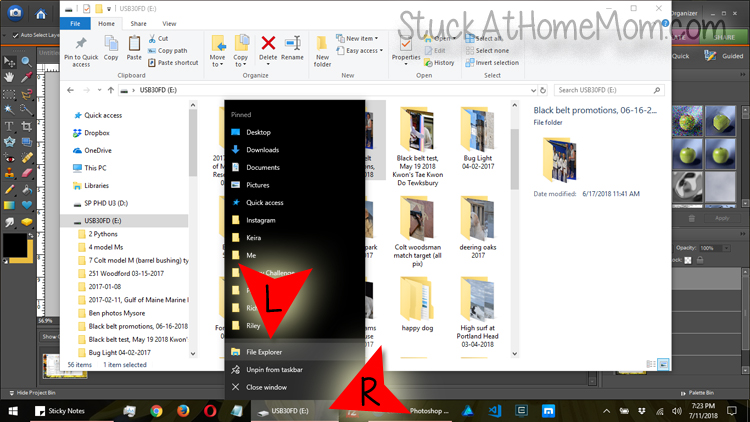
You will need to navigate to the folder you want to save the folder, file, or image. We are going to save this folder of images in Pictures.
Navigate to Pictures clicking on the options you see in the image below.
Or navigate to the area which you want to save the folder, file or image.
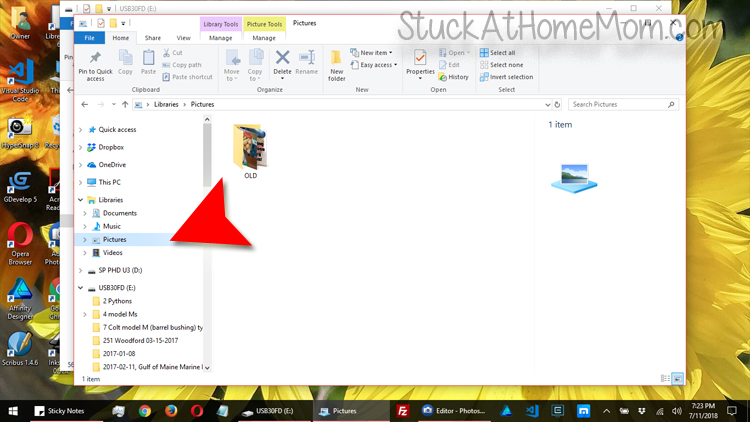
RIGHT click in a blank area of the folder. LEFT click Paste
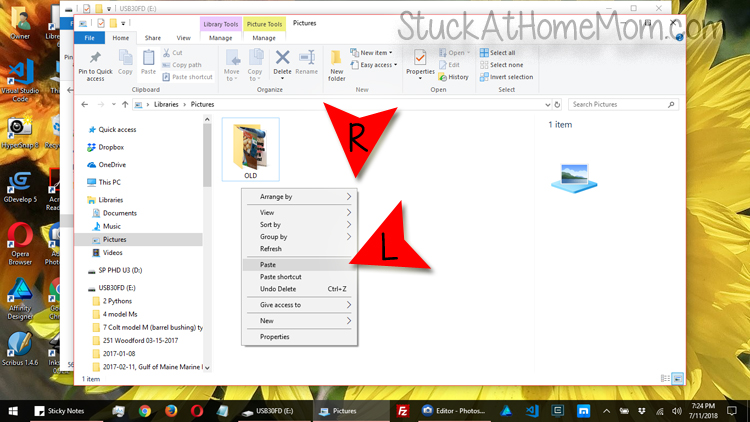
Ta Da!!