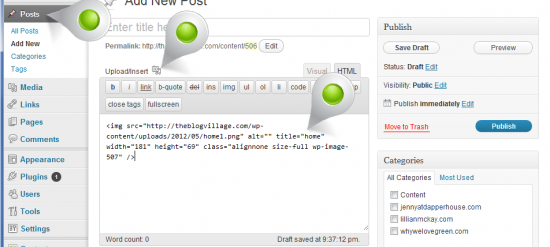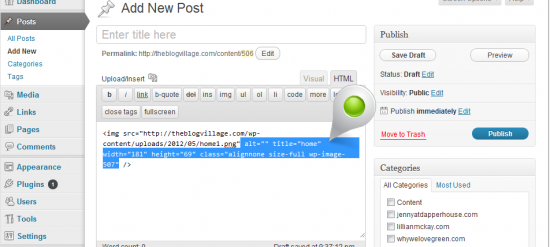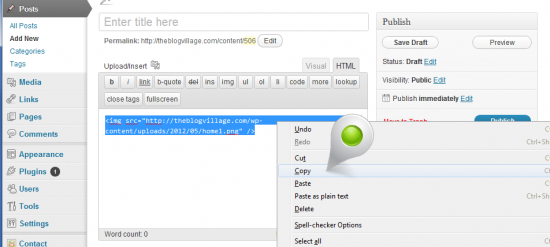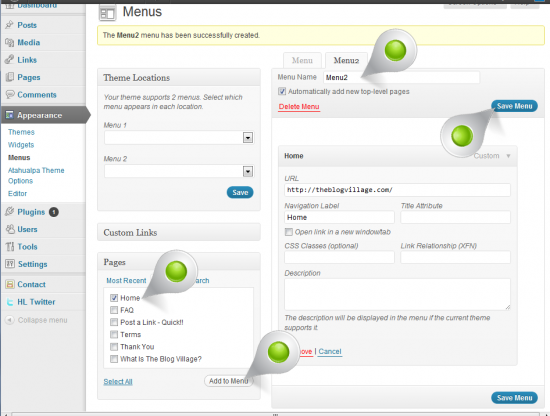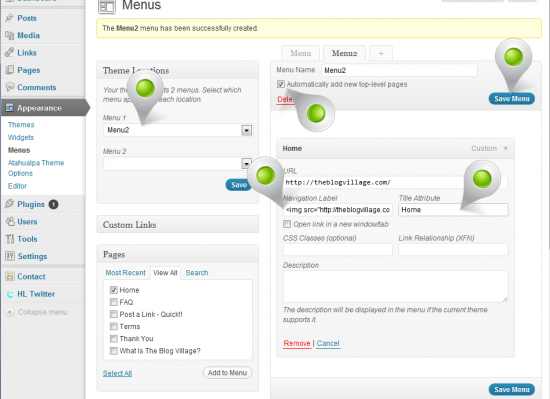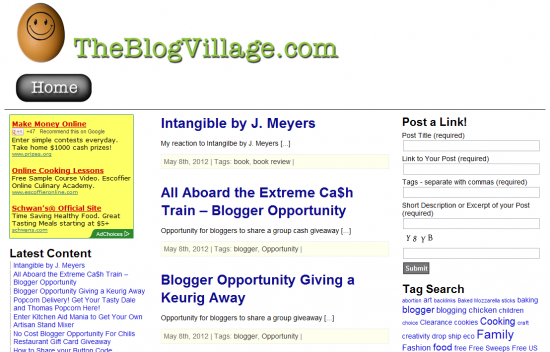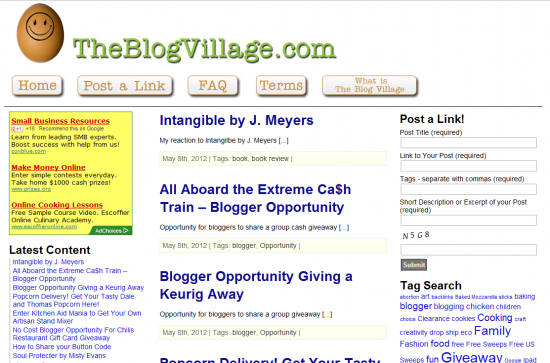This is How to Add Page or Navigation Buttons to a WordPress Theme
Here are the rules:
1) If you use this technique you are REQUIRED to post a comment telling me just how cool I am.
2) In that comment you are REQUIRED to post a link to show off the cool buttons that I helped you install. I LOVE to see what people create with my How To’s.
I created the button for you to use for practice – you know how it is, if you stretch the button images it screws up the corners so I chopped it up and you can just fit it back together to the size you need. Button Download
Let’s pretend you have all your buttons created and now you need to get them uploaded/FTP‘d, into a file, folder, made into links blah blah blah ….. Remember, we’re doing this quick and dirty.
Open a “Post” and upload an image.
Then insert the image into the post.
You don’t need all that extra crap, so get rid of it.
Highlight and copy the link
Now head over to Appearance > Menu
Create a new Menu, add the page you want and save it – see the image.
Note: When I did this originally I had a “POST” tab open and a “MENU” tab open.
I uploaded all the buttons I wanted to use when I did this originally, but to keep this example simple I’m only doing 1 button. If you can’t figure it out from this example – Hire Me!
…… and this is where it gets all squirrely.
a) Theme Locations, make that your Menu Name.
b) You MUST tick “Automatically add new top-level page” or it won’t add it to your home page
c) Where it reads ‘Navigation Label’ paste the link we uploaded
d) And where it reads “Title Attribute“ post the name of the button
e) Click “Save Menu”
In this example the Buttons is bigger then all hell! But it’s an EXAMPLE – don’t make your buttons so freak’n large.
Of course that didn’t stop me from making BIG BUTTONS!
Don’t Forget the Requirements:
1) If you use this technique you are REQUIRED to post a comment telling me just how cool I am.
2) In that comment you are REQUIRED to post a link to show off the cool buttons that I helped you install. I LOVE to see what people create with my How To’s.