![]()
NOTE: ONLY Right click where I have written RIGHT click. If it does NOT read “RIGHT” then assume you are to LEFT click as normal. UNLESS, you mouse is setup for a lefty. But if your mouse is setup for a lefty then you already know you do everything backwards.
This one you can start right here.
Place your cursor right before the P at the beginning of this sentence.
Got it? Good!
Now CLICK and hold it. Don’t let your lift your finger. Keep that button on your mouse pressed DOWN!
With your mouse button pressed down drag your cursor over to HERE. Are you HERE?
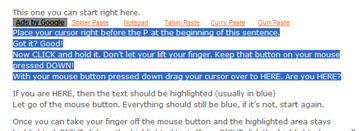
******
If you are HERE, then the text should be highlighted (usually in blue)
Let go of the mouse button. Everything should still be blue, if it’s not, start again.
Once you can take your finger off the mouse button and the highlighted area stays highlighted, RIGHT click on the highlighted text. If you RIGHT click the highlighted area will still be highlighted. If you left click the highlighted area will go away and you will need to start again.
Once you RIGHT click on the highlighted area a drop down menu should appear.
Click Copy.
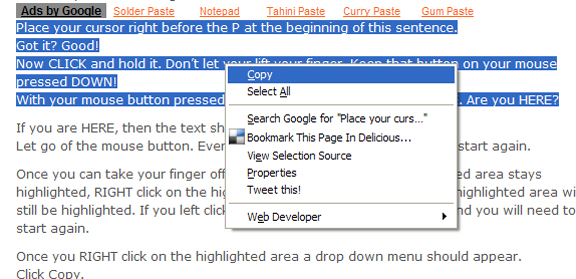
******
At this point the text is copied to “the clipboard” Don’t worry about where it is, just worry about were you’re going to put it.
Open NOTEPAD.
In the middle of the blank NOTEPAD document RIGHT click, you will see that same drop down menu, click Paste.
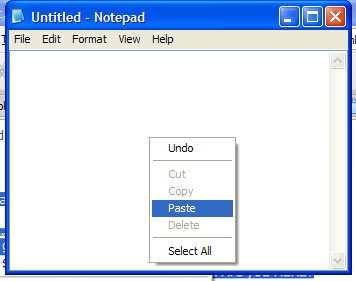
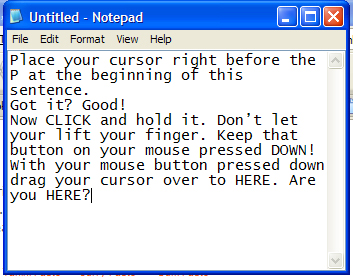
*********
You have now successfully highlighted, copied and pasted.
If you do not see the text in NotePad, you have done something wrong. Go back to the top of this page and start at “NOTE:”
These directions were test on my 6 year old nephew and 5 year old daughter – it’s NOT the directions
