For most of us, our photos go directly from our phones to Google Photo, but what happens when you have photos on your laptop and need to send them to someone who is unfamiliar with Dropbox?
If you have an iCrap, there is a good chance your photos go to the iCloud and that can make sharing photos with the rest of the world rather difficult.
It’s a constant problem, those with iThings have to find a way to send photos to people using Windows, Androids, Chromebooks, Lenox and everyone else who hasn’t taken a bite of the forbidden fruit.
Solution:
As long as you have a gmail account (and they’re free), you can upload your photos directly to Google Photo to share with everyone! Unlike iCloud, Google doesn’t have any restrictions, so files and images can be shared without any hassle.
1. Go to: https://photos.google.com/
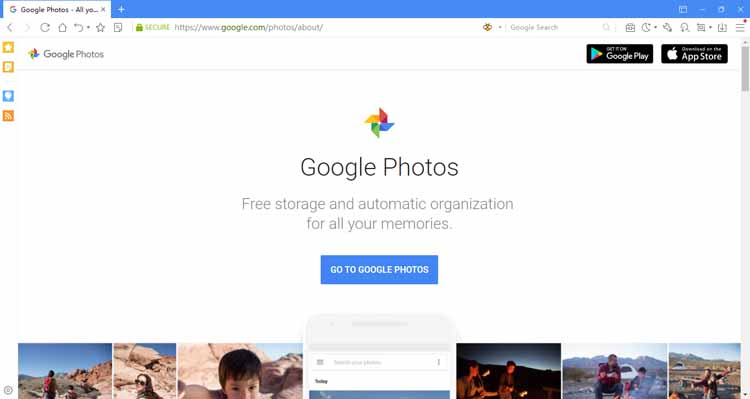
2. Log In to your Gmail account

3. Select Upload
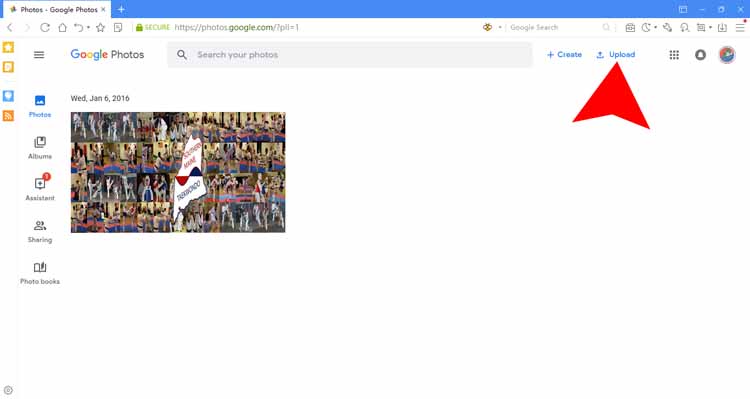
4. Navigate to the image or images you want to upload. Click on the images you want to upload and click Open.
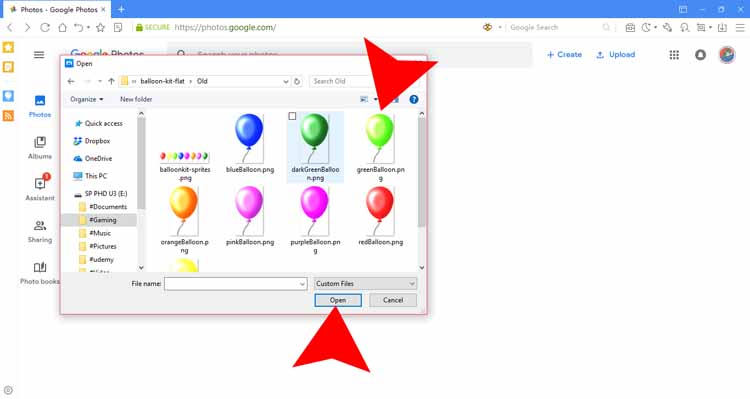
5. Once the images are uploaded you will see them in the view box. Just click the X and that box will vanish
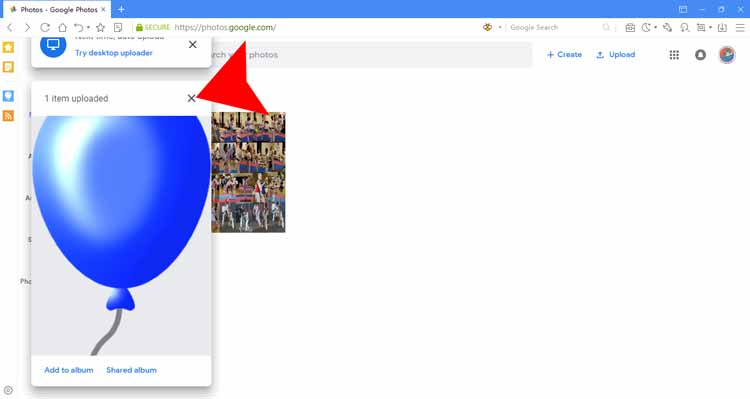
6. And there the your picture!
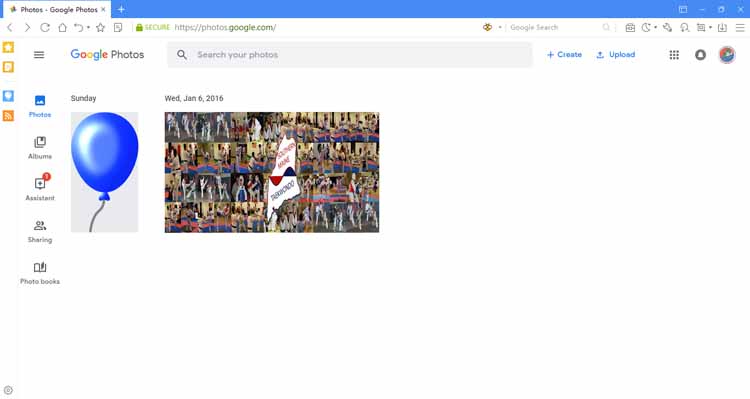
You can even drag and drop images from a folder directly to the browser.
Or you can upload multi images at once. At Step 4, hold down ctrl on your keyboard and click on each image you want to upload. As you click each image it will be highlighted.
Ta Da!! Now you can put them in Albums or just send links to your friends and family.
