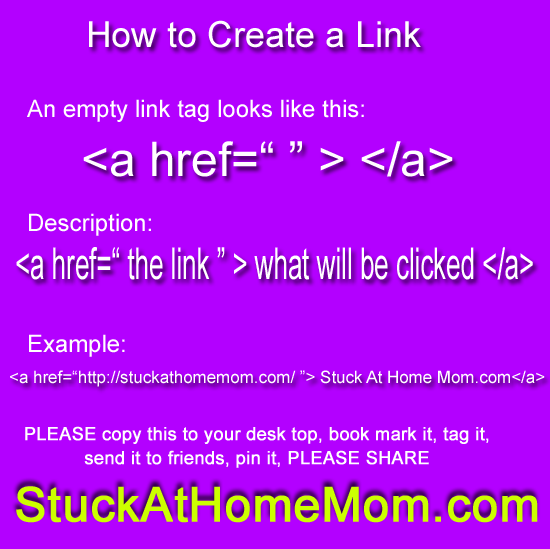The email request I receive most often: How Do I Create a Link
The link tag starts like this <a href=“ ” >
The ‘a href’ tells the browser “Hey Browser, when a visitor clicks the text at the end, you‘re going to send them to the address between the quotation marks”
The link tag ends with one of these </a> That is a closing tag.
Some tags have closing tags others are self closing, this one has to be closed – and there is a reason for that.
You need to type something in the middle so people have something to click.
An empty link tag looks like this <a href=“ ” > </a>
<a href=“ the link you want to send the person ” > what the person will click </a>
When you’re done it will look something like this
<a href=“https://stuckathomemom.com/ ”> Stuck At Home Mom.com</a>
BUT! You don’t want the visitor to actually leave your site? That’s not a problem.
This: target=“_blank” can be added to the link tag so when a visitor clicks on the link a new browser tab is opened.
Example: <a href=“https://stuckathomemom.com/” target=“_blank” > Stuck At Home Mom.com</a>
Go ahead, try it: Stuck At Home Mom.com