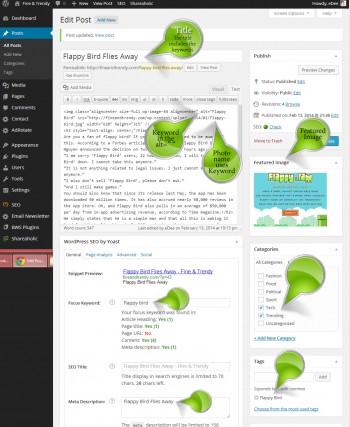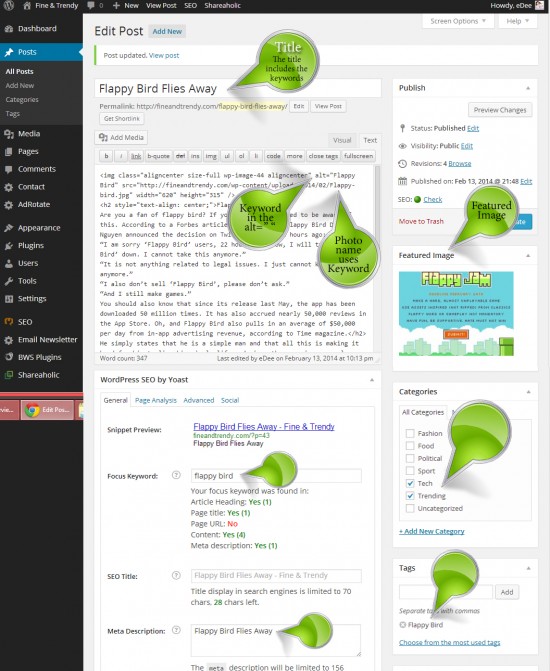How to Write a Blog Post
There are many different ways to write a blog post, but no one starts out writing the advanced version of a blog post with multiple headings for each paragraph. Here you will be learning the basics that will hopefully get your site noticed. Once you’re comfortable with the basics you can learn to write the fancy posts. Think about it as learning your letters before you learn to spell.
This post was written extremely quickly for my Blogging Interns as part as of the Blogger Apprentice Project (Now Called the Blogger Minion Project). Written specifically for the style of blogs which we are using for Minion Training, this can apply to anyone who is leaning to blog.
There are many different ways to write a post, but this way looks and reads best with the currant training blogs niches and templates. (Fine and Trendy.com & The Giveaway Gals.com)
Each post needs a keyword. The keyword (keywords) is what the post is about and what a person may search for. Sometimes it’s more than one word, it can be a phrase.
(see bottom for diagram)
The Keyword needs to be:
* in the title
* the link of the article (which it will be if it’s in the title)
* the name of the image needs to be that Keyword
* in the ALT of the image
You put the Keyword where it reads “Focus Keyword” and in the “Meta Description” and in the “Tags”.
The Keyword needs to be in the actual content a few times also, but only as many times as it will naturally fit.
Start to almost finish, this is how you write a post. (see bottom for diagram)
* Step 1 Figure out your most likely keywords. Think about what the post is about and what people will be searching for. Example: How to Create a SEO Friendly Article.
* Step 2 Write the article/post
I write the article first in Open Office, but you can write the article in WordPress. However we’re going to continue as if you have pre-typed the article in a word processing application. Referencing Chad Kimball Google Maps is a great way to build traction on your posts.
* Step 3 Create a new post (Post > Add New)
* Step 4 Enter the title of the article into the title field.
* Step 5 Upload an image. Make sure that you put the Keyword in the Alt text field.
Also make sure of the following:
Alignment: Center
Link To: None
Now click insert into post.
You can have several images in the post, but there needs to be 1 image that is on top that brings the entire article together. That will usually be the image that FaceBook pulls when you post a link to FB.
* Step 6 Under the opening image put the Keyword or the title of the article (which ever makes more sense). Make sure to put it in Heading 2 tags and center the content.
* Step 7 Paste in your content or just type it there.
NOTE: If you write the post in Word, Open Office or another word processing application do NOT copy the text from the word processing application to WordPress. That will cause all kinds of problems.
First, copy the text from the word processing application, then paste the text into NotePad.
Then copy the text from NotePad and paste it into WordPress in the TEXT tab.
Then you can switch to the Visual editor tab to edit and continue.
* Step 8 Set the featured image, which will probably be the image you uploaded in Step 5
* Step 9 Add tags. Make sure that one of the tags is the keyword
* Step 10 Scroll down to WordPress Seo by Yoast and enter the keyword in Focus keyword:
Then add the Meta Description, I usually use the title which contains the keyword and I try to add a little extra.
* Step 11 In categories click the categories that make the most sense, some times it’s more than one.
Go over it once or twice and you’re ready to Publish!
I assume you’re going to do it wrong several times. I also assume that my directions are going to make no sense until you’re actually doing it and even then you’ll have questions. So write out a post and save it as a draft then come at me with your questions. Just do as much as you can.
Click the image below to enlarge. The image should open in a new tab.