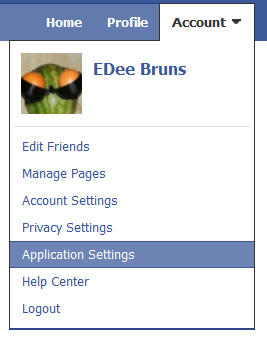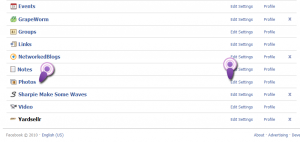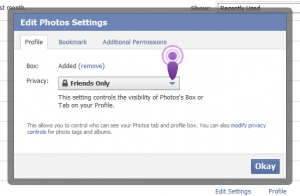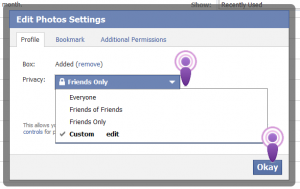Click on Account in the upper right hand corner.
Click Application Settings
Your settings will look different from what you see below.
Locate Photos, to the right click Edit Settings.
Click the arrow on the drop down menu and you will find 4 options
Everyone: That means EVERYONE online can see your images
Friends of Friends: Meaning, if you are my friend than I can see your pictures, and all of my friends can see your pictures also regardless if they are your friend.
Friends Only: Meaning ONLY YOUR friends can see your images
Custom: That one is tricky. Only your friends will be able to see your pictures and you can exclude some of your friends from seeing your pictures.
Lets say you think Uncle Joe has a problem with little boys and you don’t want him to see pictures of your sons swim team, you can click on Uncle Joe and indicate that he cannot view your images.
Better yet at the next family get together you can tell Uncle Joe “I don‘t now what happen, I was playing around with my settings and well you know how confusing FaceBook can be, half my pictures are gone and for some reason half my friends can‘t see the photos I have left. I give up! Stupid Facebook!”
After you have figure out who you want to view your photos click OK and you’re done!