[ad#linkaboveadsense]
[ad#468x15brownletters]
This tutorial assumes you have some understanding of eBay listings and how to copy and paste.
You do not need to create an account with use.com, but if you would like to create an account with Use.com it is helpful for image storage and other use.com features.
For this tutorial we will not be logged into use.com.
Go to eBay and log in.
Click Sell.
Start your listing as you would normally and continue until you get to Description.
Once you are at Description CLICK the HTML tab
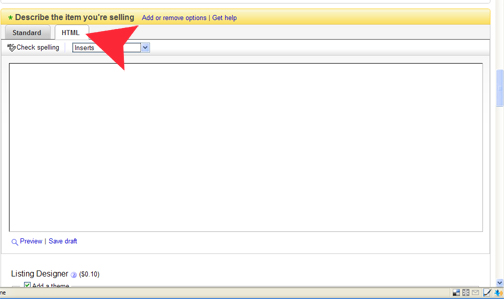
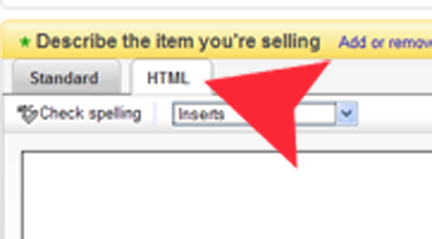
Now Go to Use.com
Click on “Auctions/Listing Templates”
Choose your template, upload your image and add your information.
Then click “Click To Update Template”.
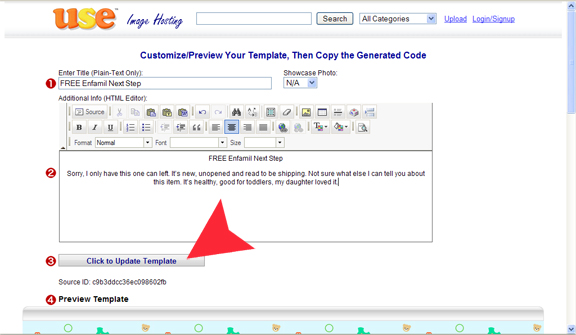
Scroll down to the bottom of your template and copy the code.
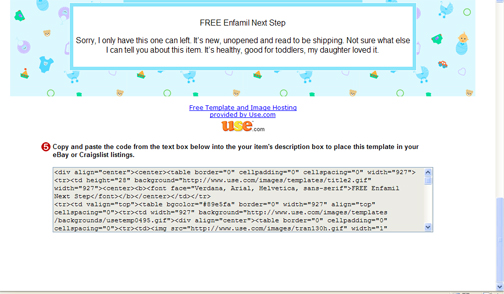
Copy that code (Windows calls it copying to your clip board, I just call it “copy”)
Return to your description in eBay
Paste the code under the html tab.
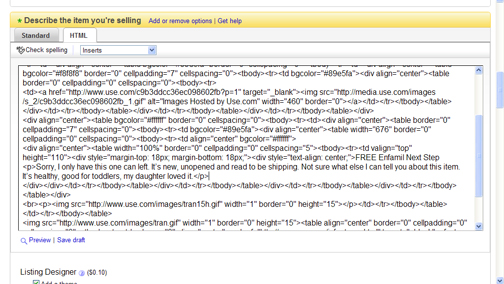
Now click the Standard tap to see your template and make changes
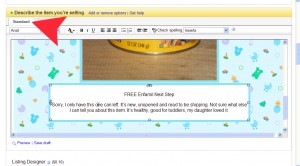
Then continue with your listing as you normally would.
